How to Print Hazardous Waste Manifests
Digital Manifests are awesome, but sometimes you need a printed copy. Wastebits has your back you when you need to print a manifest.
Written by Ryan Battles
Updated on Sep 23, 2024
While Wastebits can help you manage a fully digital experience when it comes to Waste Manifests, there are times where a printed copy is needed or helpful. With the built-in Manifest printing option, all of your Waste Stream and even signature information can be printed out accurately onto a hazardous waste manifest form.
Step 1: Open or Create a Waste Manifest
For more information on creating a Waste Manifest, see our dedicated article on How to Create a Waste Manifest.
Step 2: Select the Print Action
From the Actions menu at the top of the Waste Manifest details, select Print.
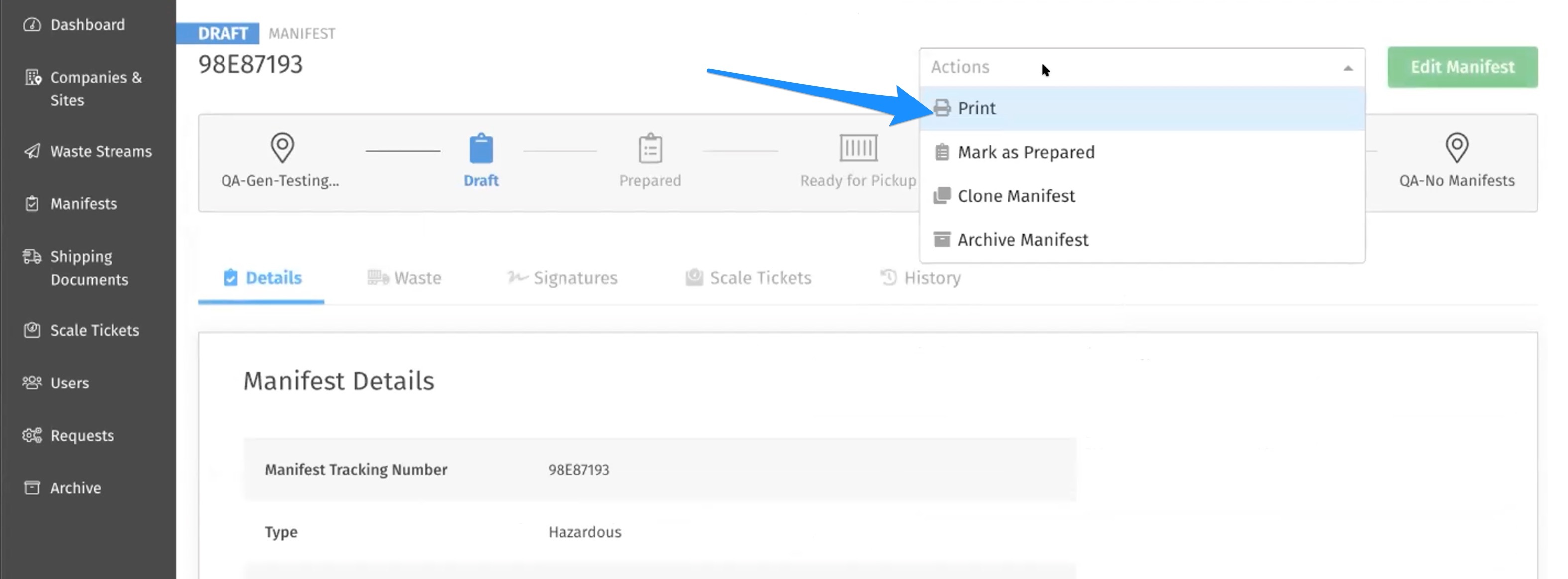
Step 3: Fill Out the Manifest Print Information
There are a few fields available after opening the print dialogue box. The Manifest Tracking Number is optional, and can be entered later if needed. There are also options for which Manifest Template is going to be printed on. While we support Universal Waste Manifests, if you need a custom setup for your organization's waste manifest forms, let us know so we can explore options with you.
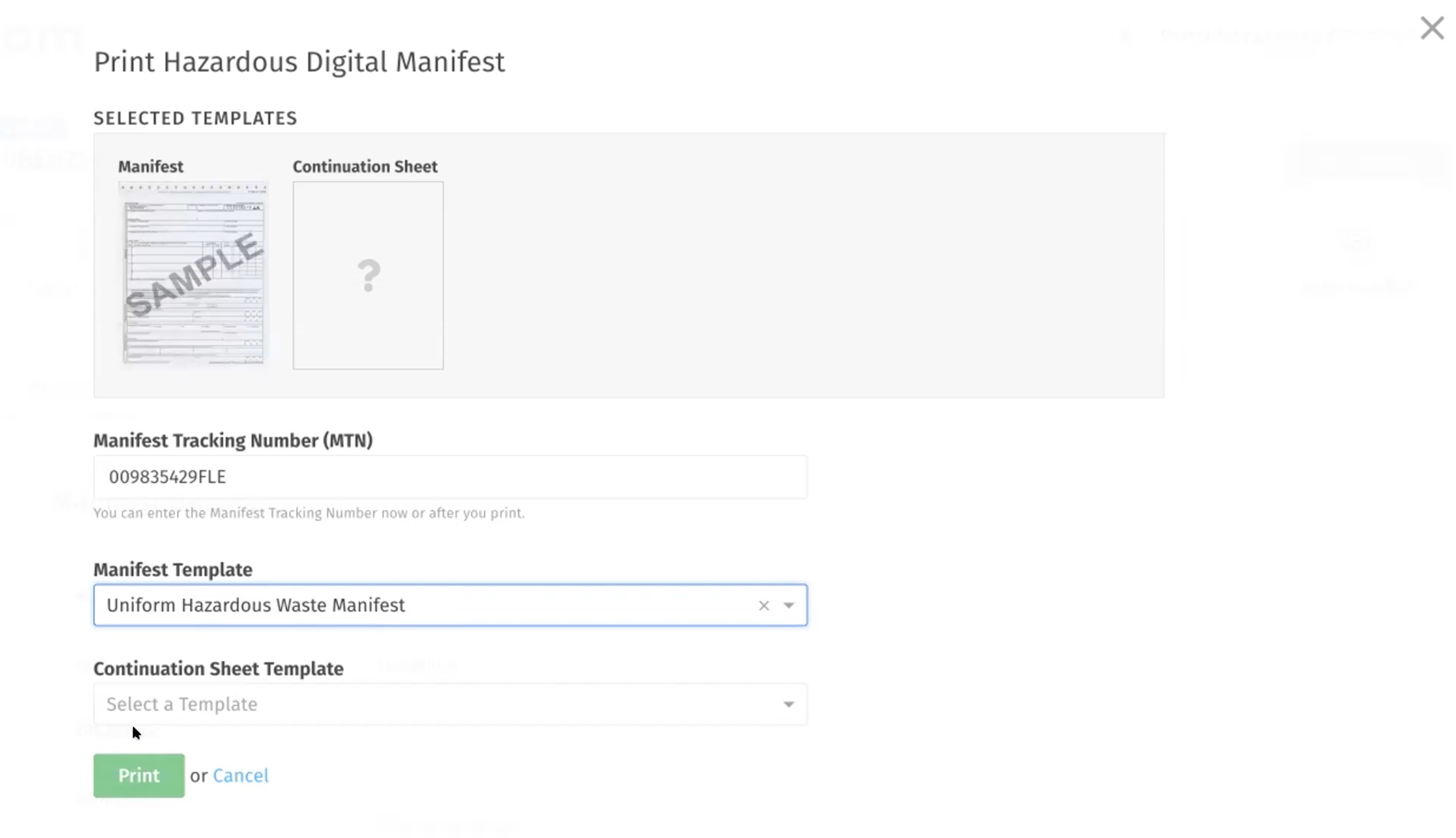
When you are finished filling out the information, select Print.
Step 4: Open the PDF
At this point a PDF will be generated and can be opened to be printed with your operating system. The fields will be laid out to print into the proper fields on a Waste Manifest form.
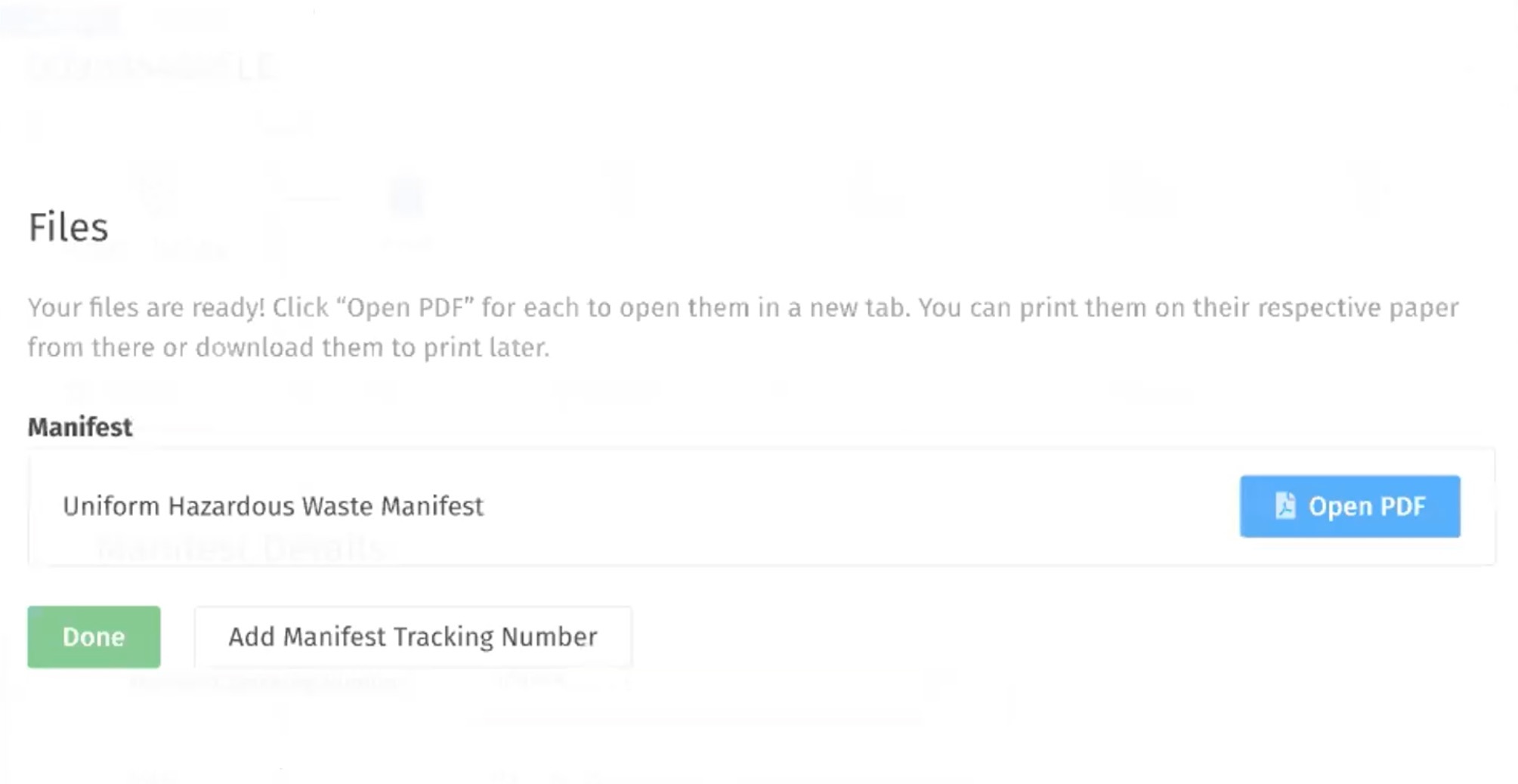
At this point you can add a Manifest Tracking Number if you haven't already, and if you have entered signature data those will be printed out on the Manifest as well. If you enter them later and would like to print them out, just follow steps 2-4 again.
We're Here to Help
If you are ready for label printing from within Wastebits, and you don't already have the option enabled within your account (or if you need to get started with Wastebits and all we have to offer), contact a member of our sales team today and we will get you set up!