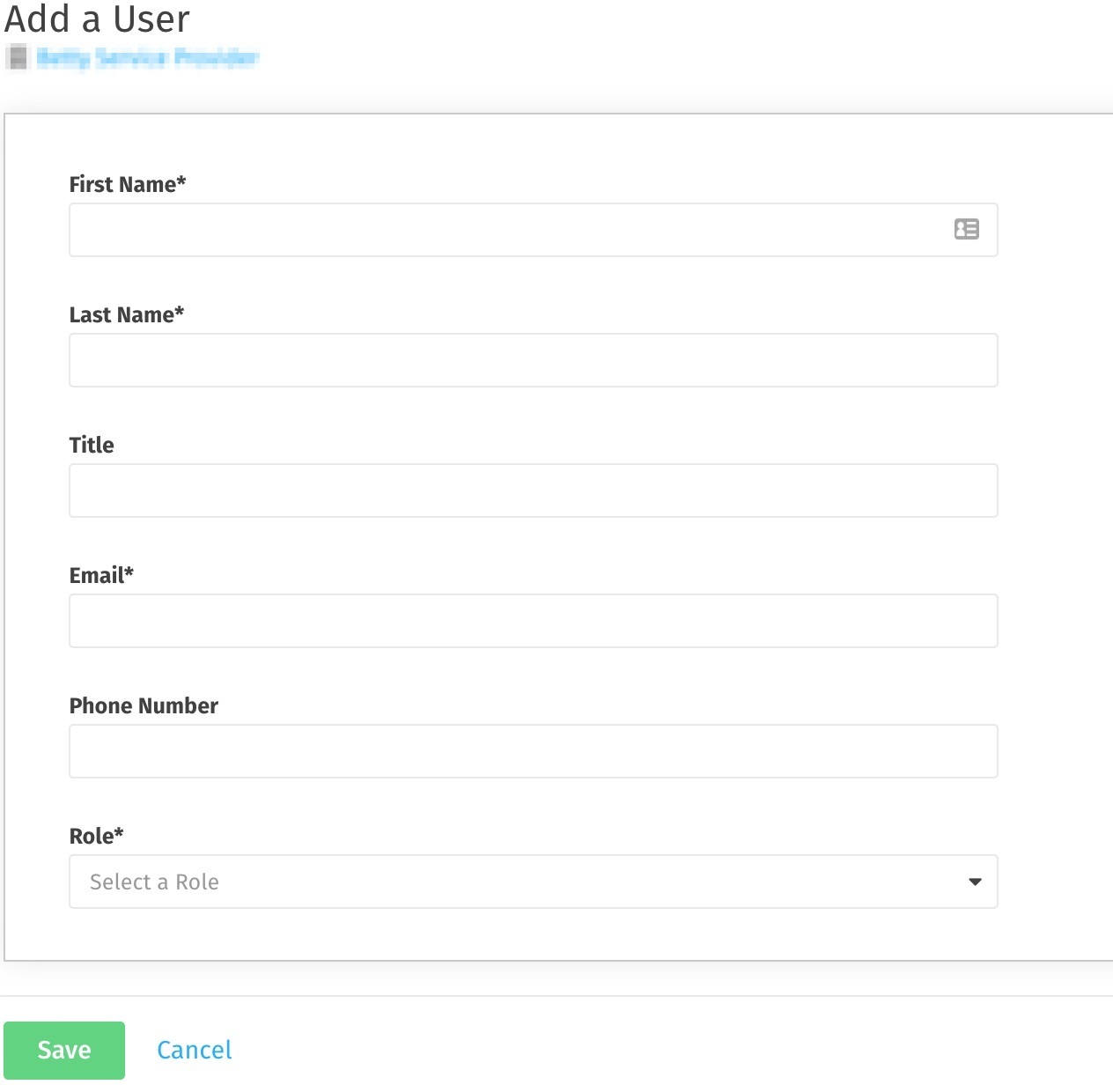How to Create a New User (For Your Own Company)
Need to add a coworker to your Company? No problem, you will do this via your own company's settings.
Written by Ryan Battles
Updated on Jul 07, 2022
Permissions Information
Portal, Company, and Site Admin users have access to add other users to your own Company at the level to which you have access. This means:
- Portal Admins can create any type of user.
- Company Admins can create other Company Admins, and Site Admins/Approvers/Operators/Read-Only/Uploaders.
- Site Admins can create other Site Admins/Approvers/Operators/Read-Only/Uploaders, only for the Sites they themselves have access to. If a new Site Admin needs access to additional sites, a Company Admin will have to provide this access.
See here for more detail on these permissions.
Note: Site Approvers, Operators, Read-Only, and Uploaders are Facility-Only user types.
Go to Your Company Tab
You'll notice an icon at the bottom left hand side of your screen that has the name of your Company. Click on this to access your company's settings and users.
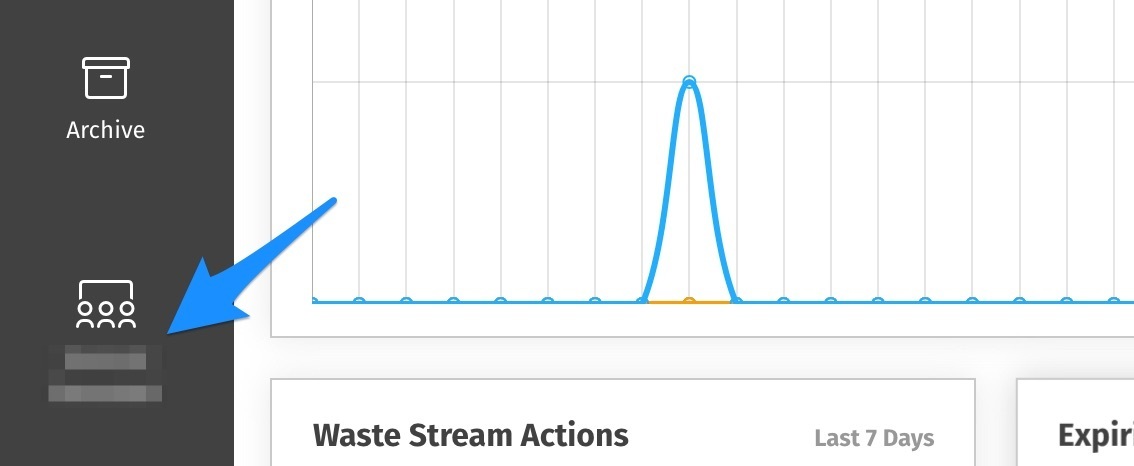
Next, Go to the Users Tab
Click on the Users tab within the company details screen, then click Create New User
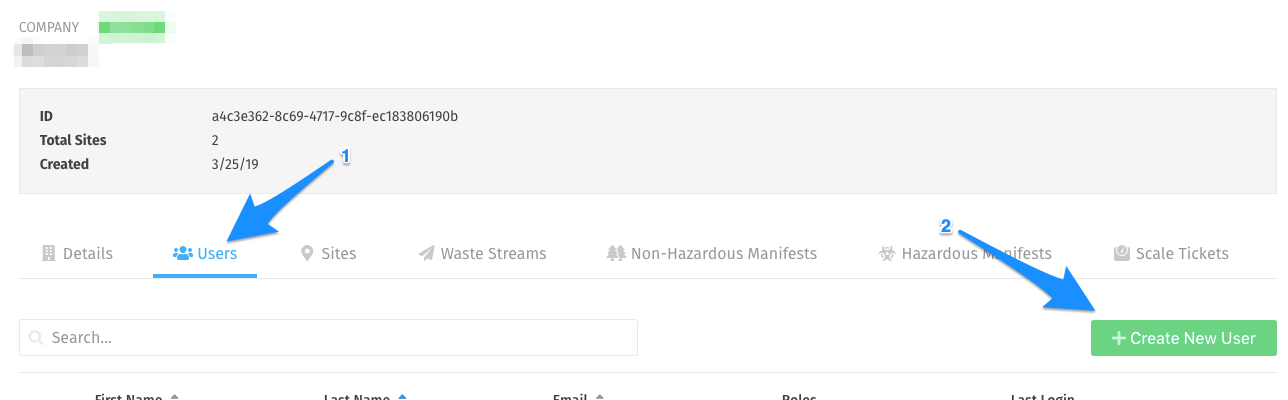
Fill Out the Add a User Form
While First Name, Last Name, and Email are pretty self-explanatory, you may need more context when deciding the appropriate Role for your new user. The new user's role will vary depending upon whether your company is designated as a Facility, Generator, Transporter, or Service Provider. For further details of what roles are available to each of these company types, as well as what those permissions mean, see What Do Various User Types Mean?