Updating your Customer's Account Access (For Facilities)
Written by Ryan Battles
Updated on Dec 18, 2020
When working with your customers, you may find any of the following. Your customer may...
- Have access to a site that they don't need
- Not have access to a site that they do need
- Need full Admin permissions to all sites in the Company
- Have full Admin permissions to a Company but only need a few Sites
Luckily this information is easy to update at any time.
Navigate to the Customer
Go to Companies
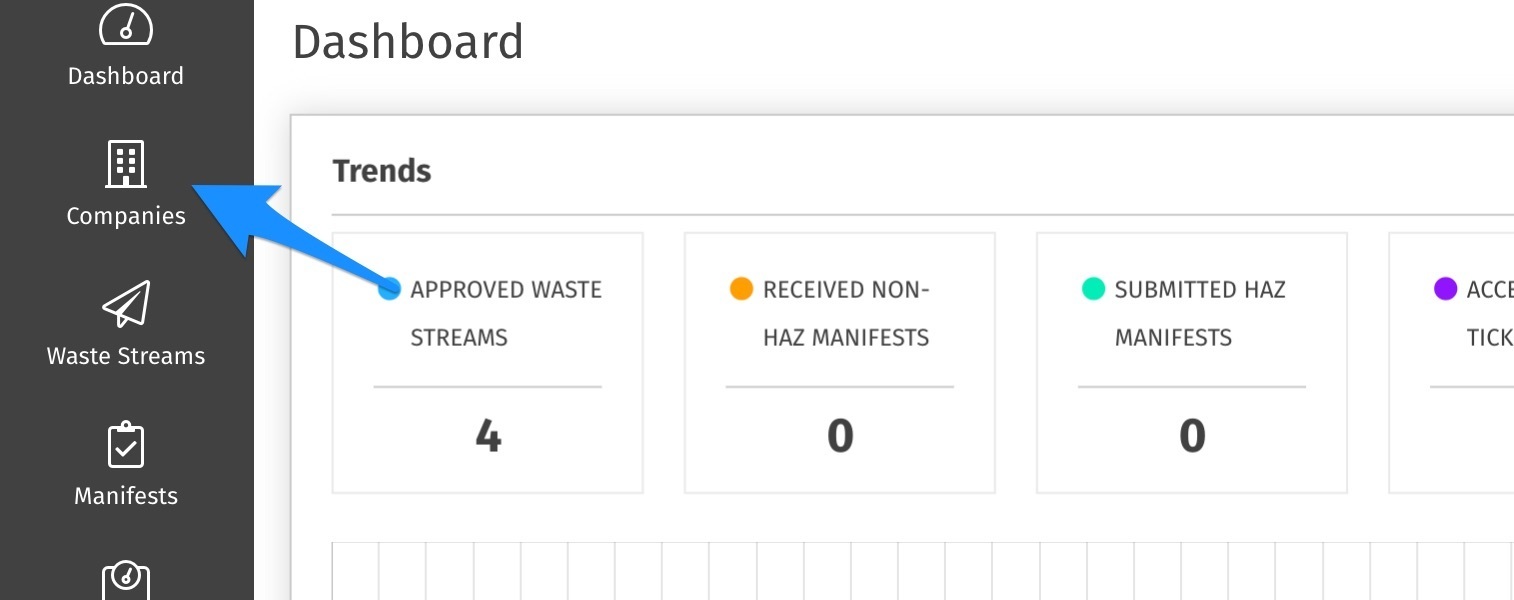
Find the Company of the User, and click on the Users tab
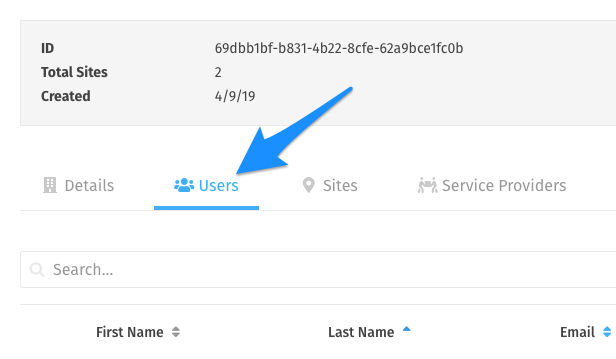
Click on the name of the User that you need to update
Make the Updates
Click on Edit User
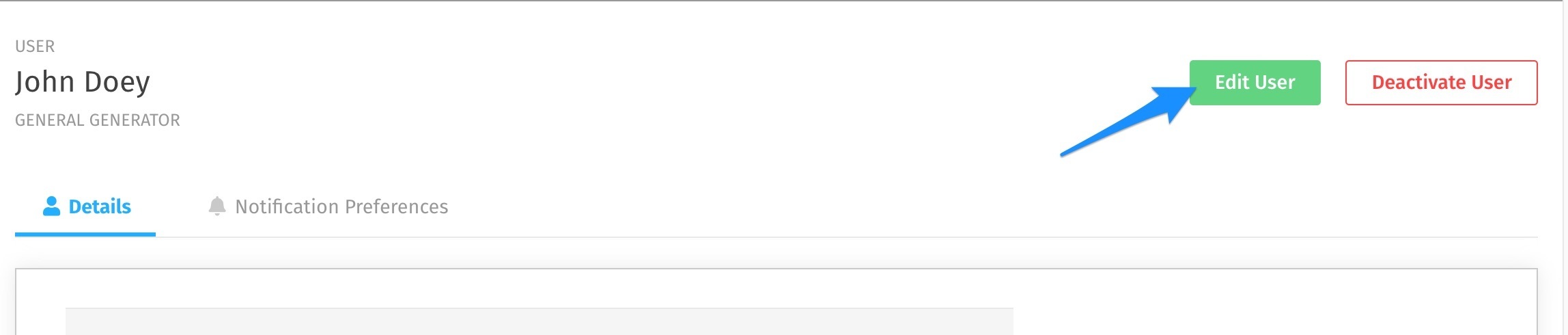
Update the Settings
If you scroll down in the edit view, you will see a Role selection. From here you can select whether the user should be a Company or Site Admin, and if they are a Site Admin you can select individually which sites they should have access to. Click Save to lock in your changes.
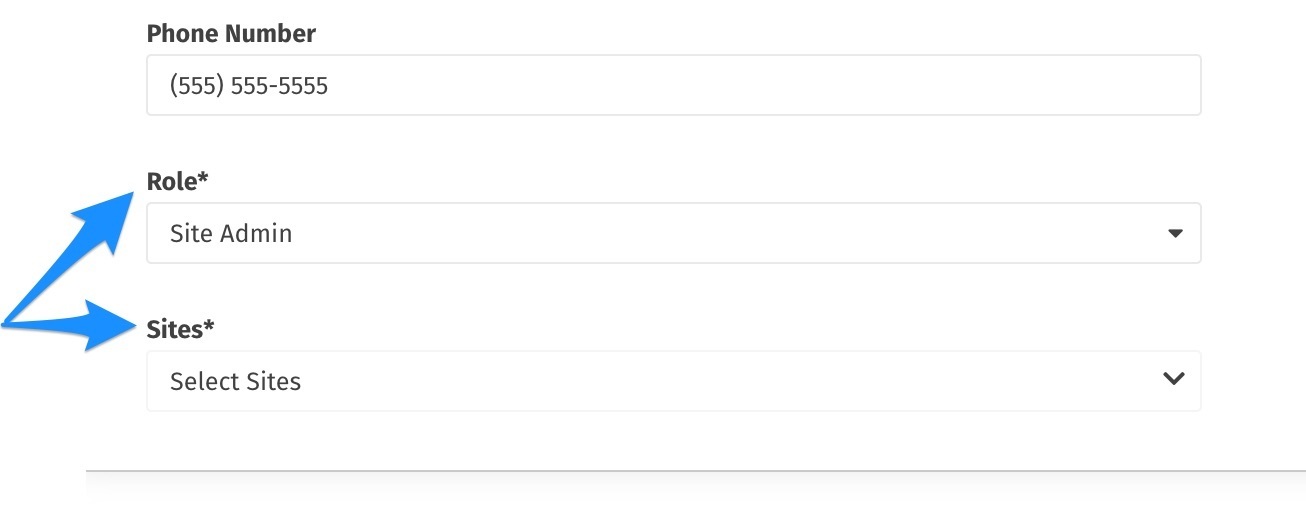
Note: See this article if you need more information about User Roles.