How to Create a New Customer User Account
Written by Ryan Battles
Updated on Jun 30, 2020
Go to the Company First
When adding a new user, the first step is to go to the Companies section and click on the name of the company that the new user will belong to. You may need to create a company first if it does not exist.
Note: Your user type must have the ability to create/edit users for these steps to apply.
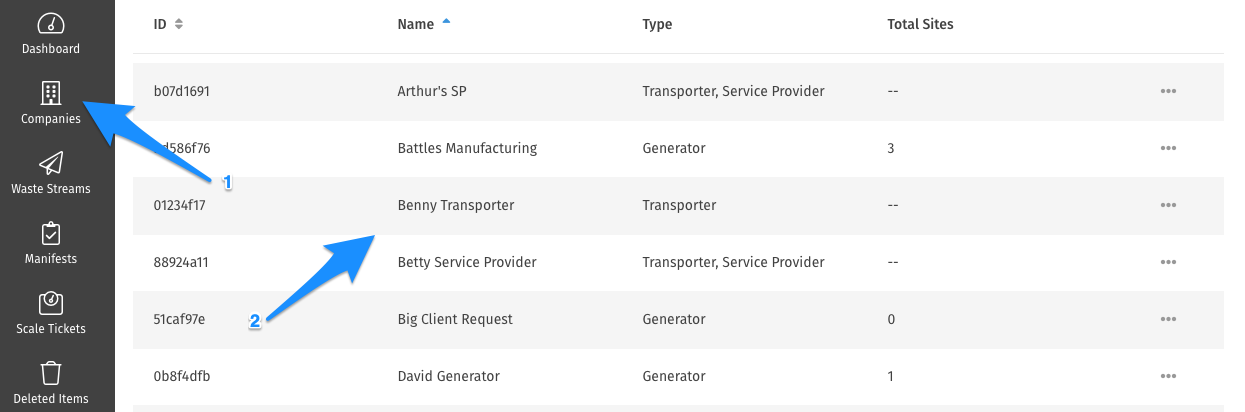
Next, Go to the Users Tab
Within the Users section of a company's information page, any users that have been previously added are listed. To add a new user, click Create New User.
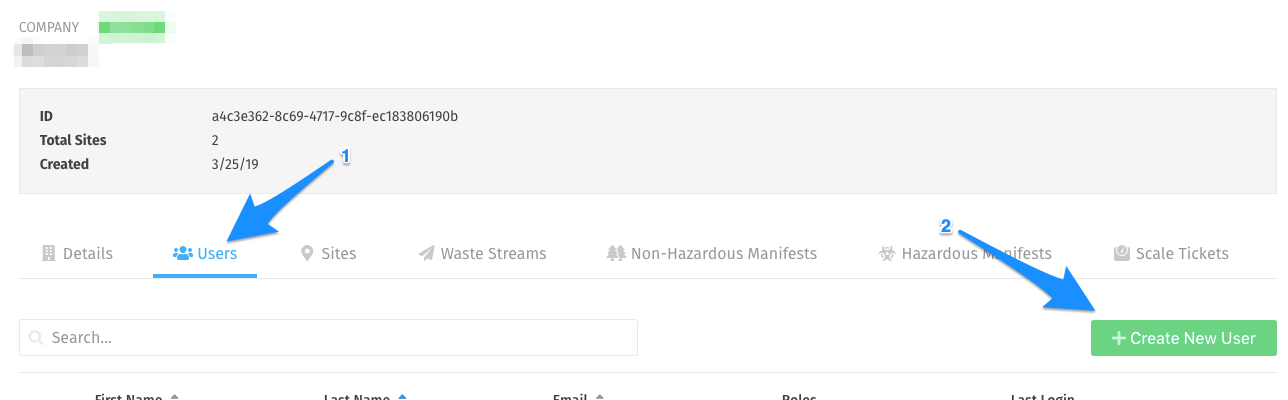
Fill Out the Add a User Form
Enter the new user's contact information. You will then have the option to select the user's role:
- Company Admin: Selecting this option will give the user global access to all of the Company's Sites.
- Site Admin: Selecting this option will give you the ability to pick exactly which Sites to which the User should have access.
For more information about user types, see here: What Do Various User Types Mean?
Click Save. An email will be sent to the address provided allowing this User to Claim their Account.