Approving a Profiled Waste Stream (For Facilities)
Written by Ryan Battles
Updated on Dec 04, 2019
Go to the Approvals Tab
Navigate to the Waste Stream you wish to approve and click on it. You will be automatically taken to the Approvals tab where you will be able to view which user Certified the Waste Stream. If you need to review the Waste Stream information, click on the Details tab.
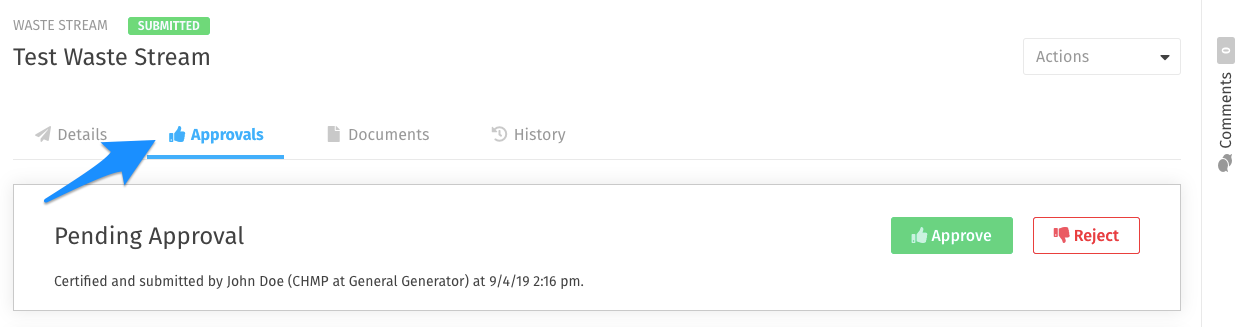
Approving a Waste Stream
After selecting Approve, you will see the following screen which will enable you to review the user's shipping information and enter more details about the approval. A system-generated approval number will be created, but you may edit it to whatever format you prefer. The volume and requested disposal methods the user entered will automatically populate, but you may change these if necessary. Click Approve once you are finished entering information.
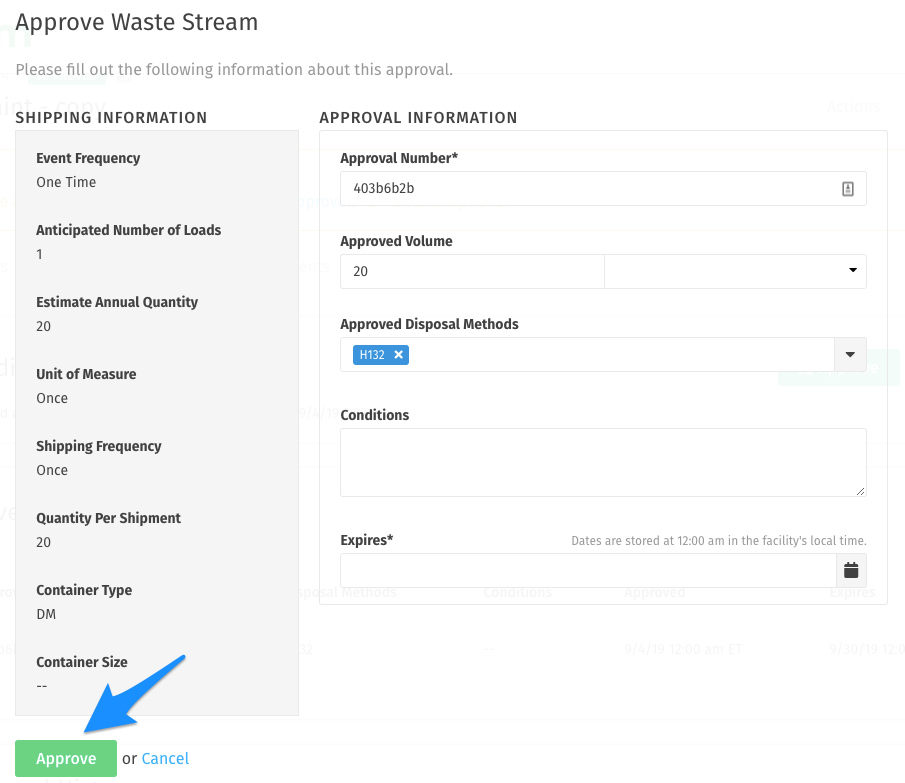
Approvals History
Once the waste stream has been approved, the current approval will appear at the top of the screen. If the Waste Stream had previous approvals, you will be able to see them in the second set of information on the screen.
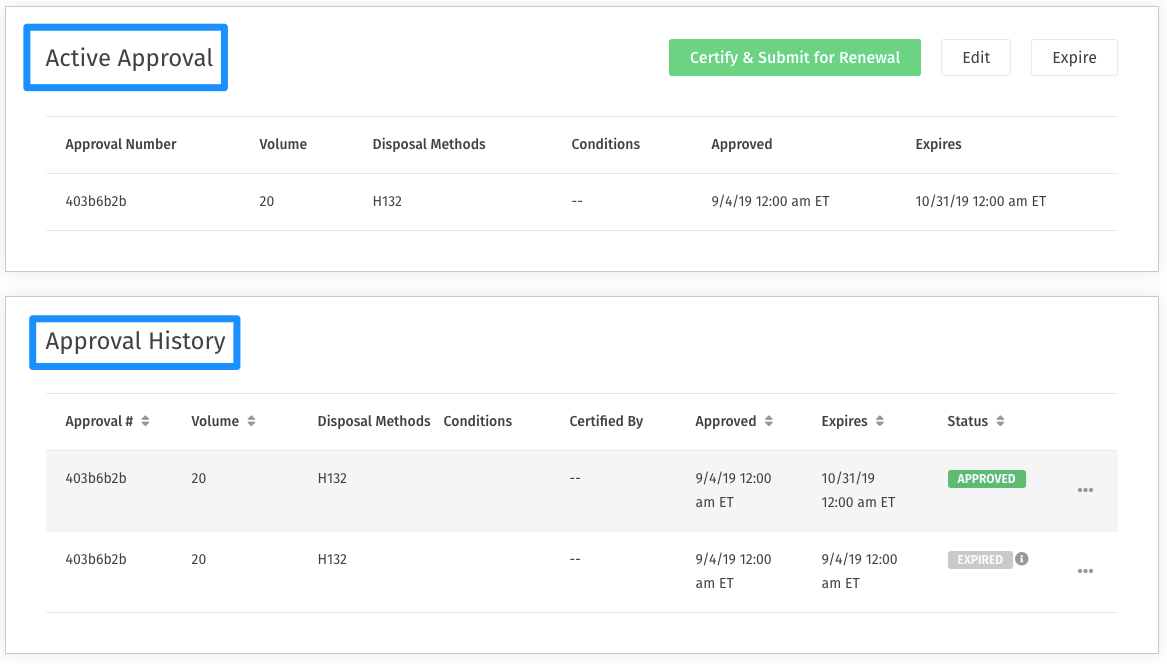
Editing a Current Approval
Approvers have two options for editing a current approval:
- Edit: Use this option to update the details of the current approval without requiring the Generator or Service Provider to resubmit for approval
- Expire: Use this option to manually expire a profile before the date it is already set to expire.
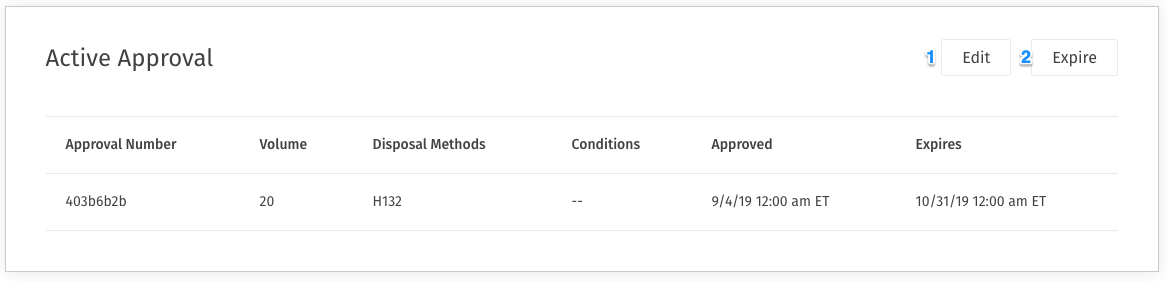
Reviewing Updates on a Renewal
If you're reviewing a submission on a Waste Stream that has been approved before and has been submitted for renewal or after updates have been made, you may easily see changes to the Waste Stream since the last approval by selecting View as Last Approved in the Actions menu.
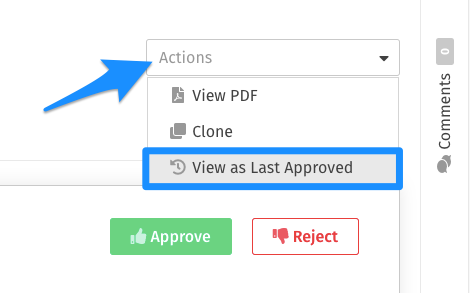
From the view that appears, select Compare to Current Version and any changes made since the last Approval will be highlighted for your review
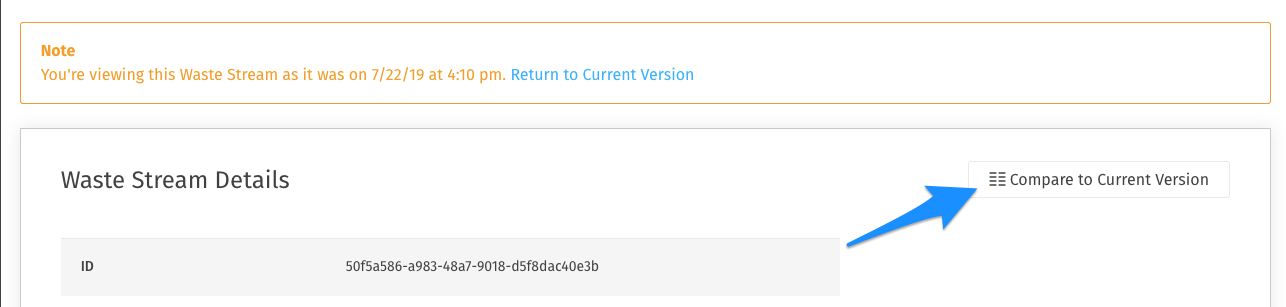
Rejecting a Waste Stream Approval
When rejecting a Waste Stream you will be required to provide a reason for the rejection. This information will be included in the notification that the user receives.
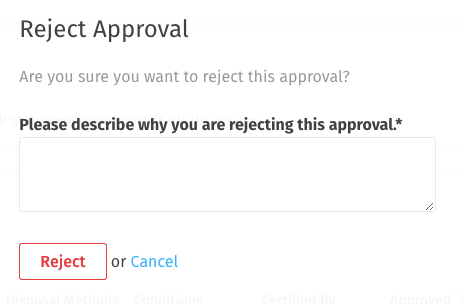
Related: Uploading a Waste Stream Certification (For Facility Users)