Add a Service Provider to a Waste Stream
Written by Ryan Battles
Updated on Apr 06, 2021
Go to Waste Streams
Click the Waste Streams Icon, then select Create Waste Stream.
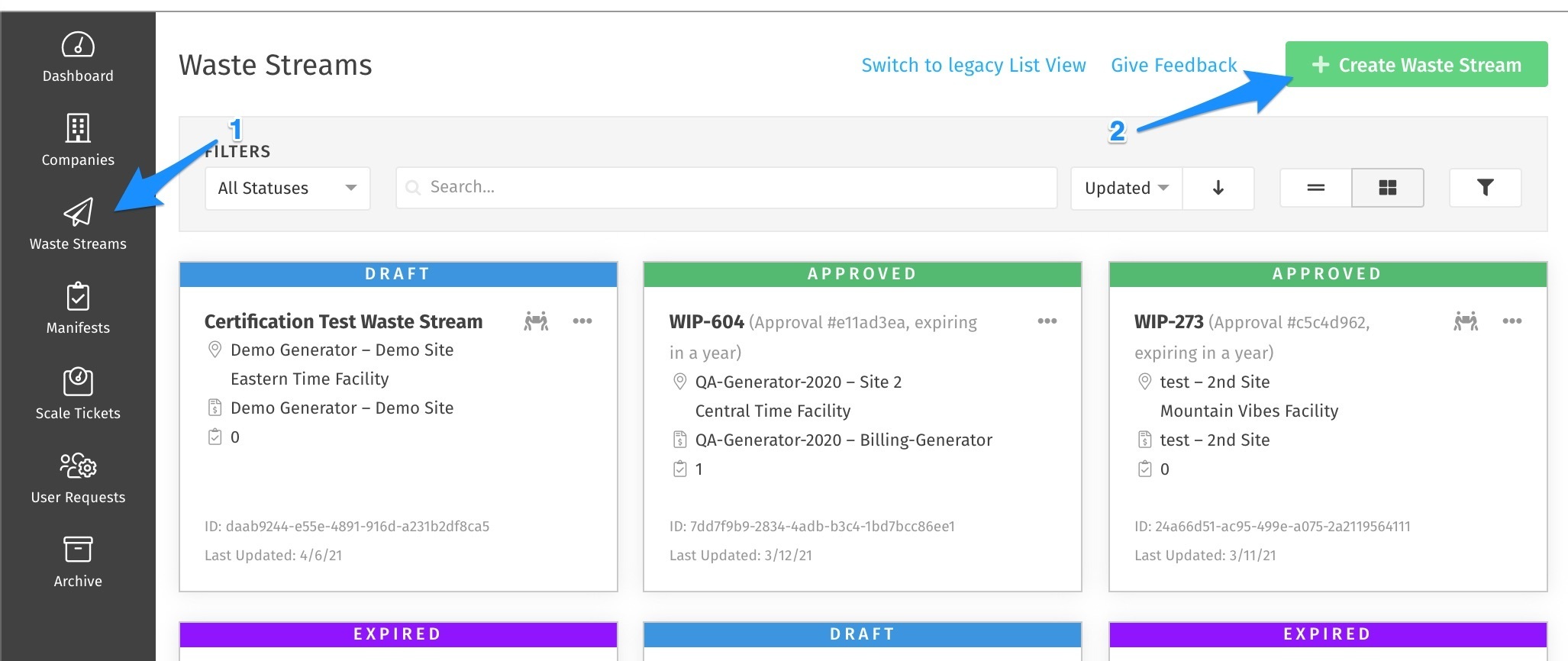
Select the Facility and Waste Type
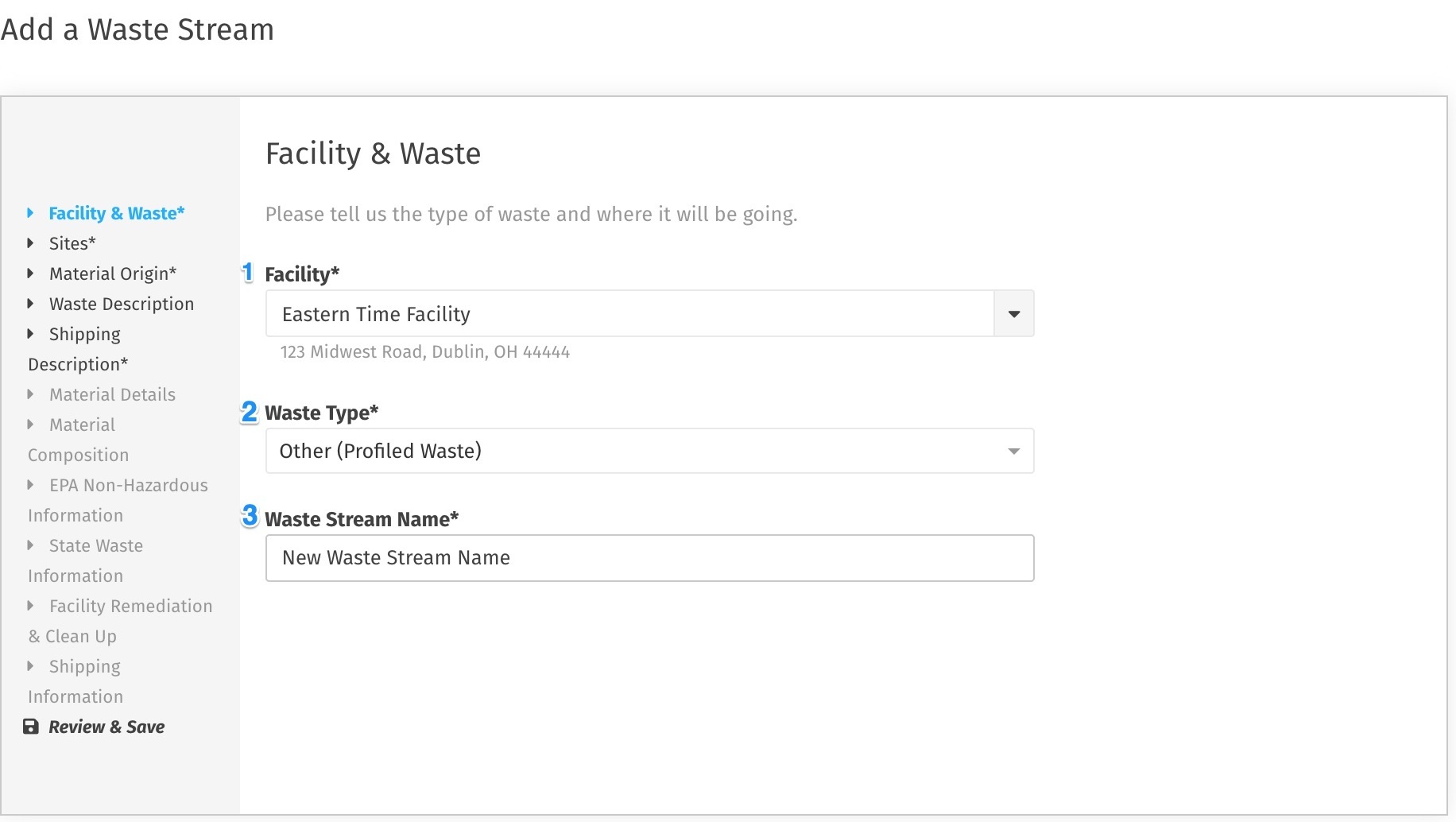
(1) Select the Destination Facility Site for your waste.
(2) Select what type of Waste you are submitting. What is available in this list may vary based on what is available in your Portal as well as what Facility you have selected.
(3) Give a name to your Waste Stream. This will be something that you can use to search for in the list view.
Add other Companies to the Waste Stream
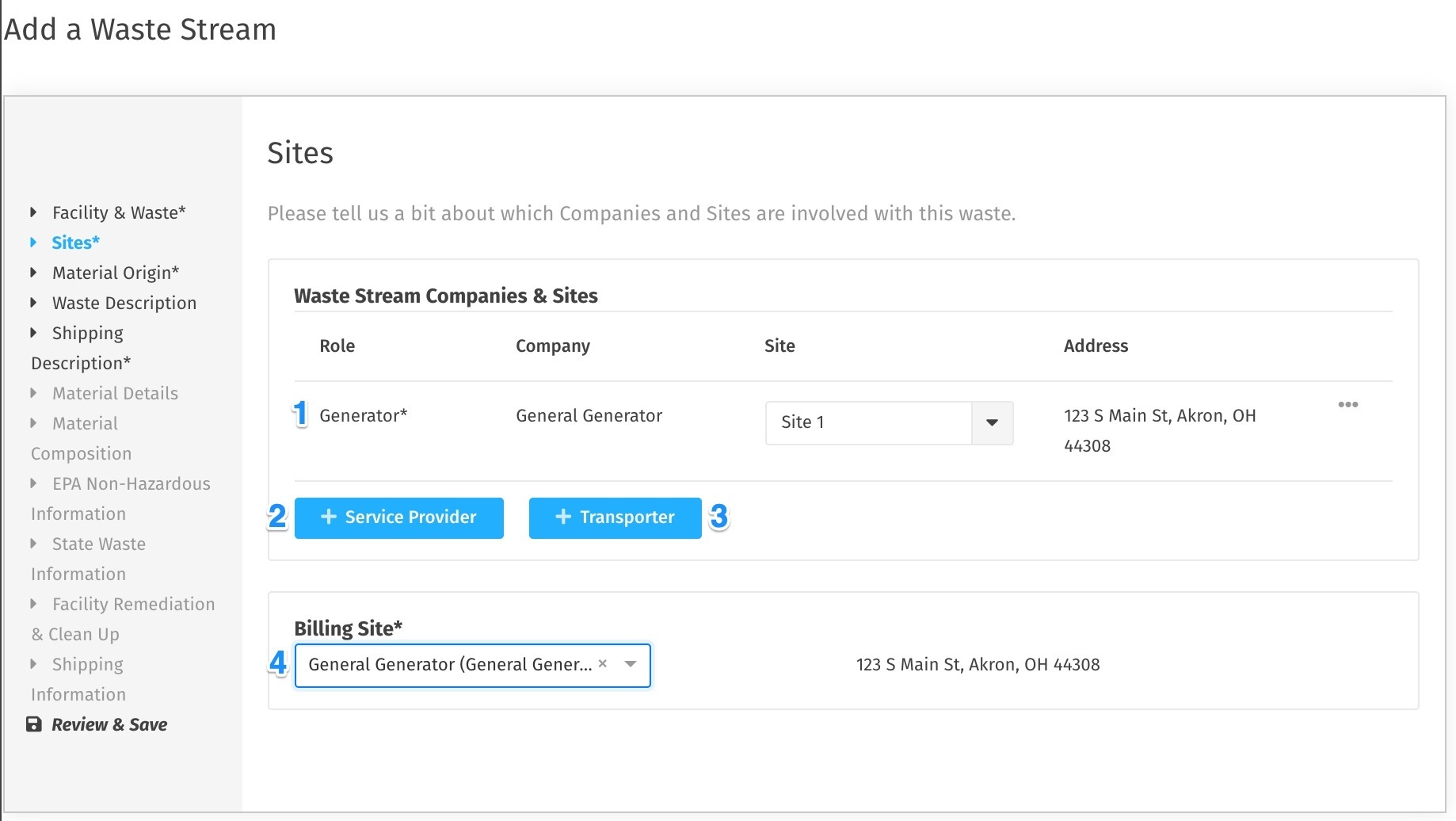
After you select the Generator Company and Site, you will see a button that will allow you to add up to two Service Providers. After clicking the +Service Provider button you will be able to select Companies and Sites the same way that you did with the Generator and Facility. Adding Service Providers here will give users in those Companies and Sites access to this Waste Stream specifically.
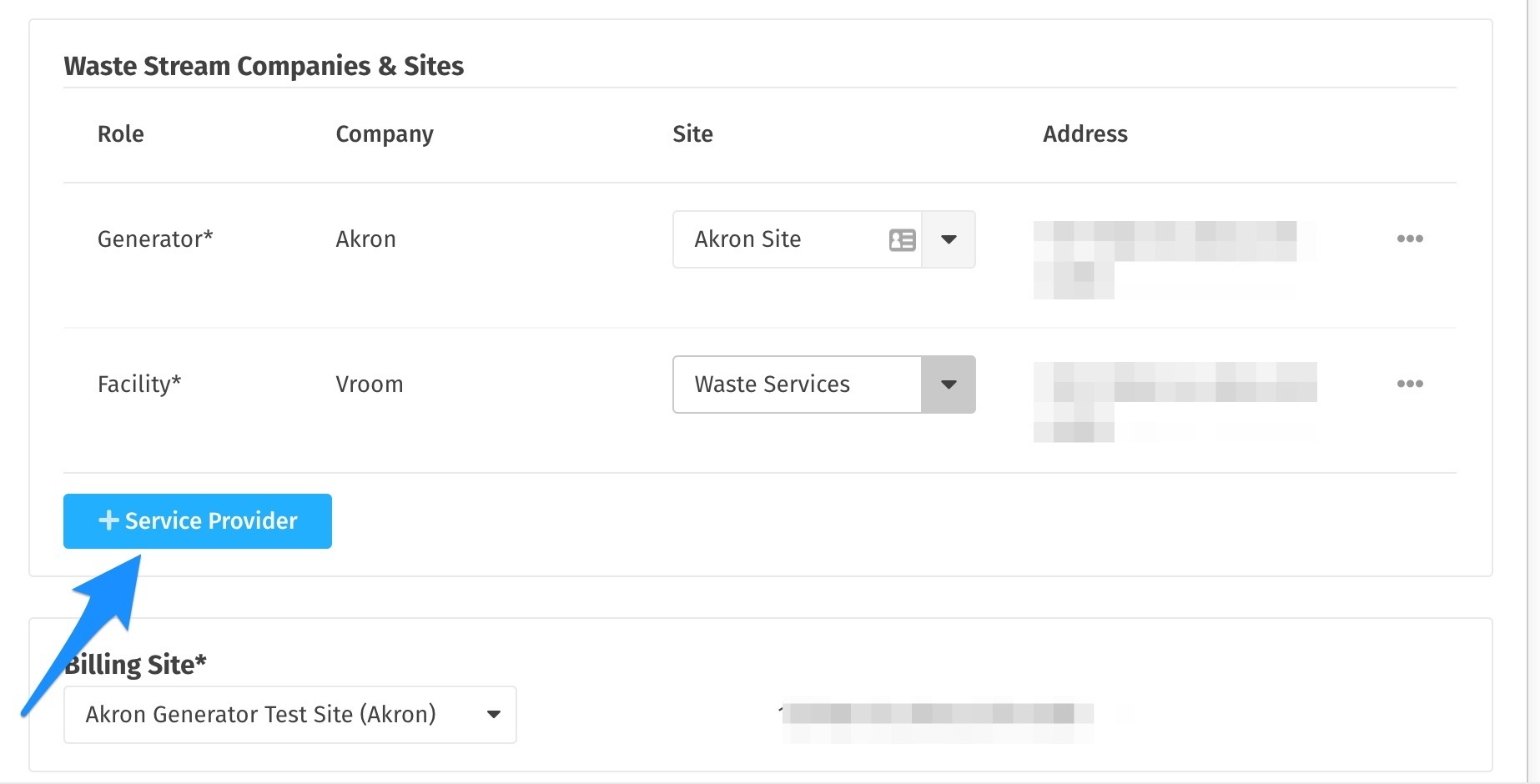
Select the Billing Company
You will notice once you've added Service Provider(s) to a Waste Stream that they now appear as an option in the Billing Site selection.
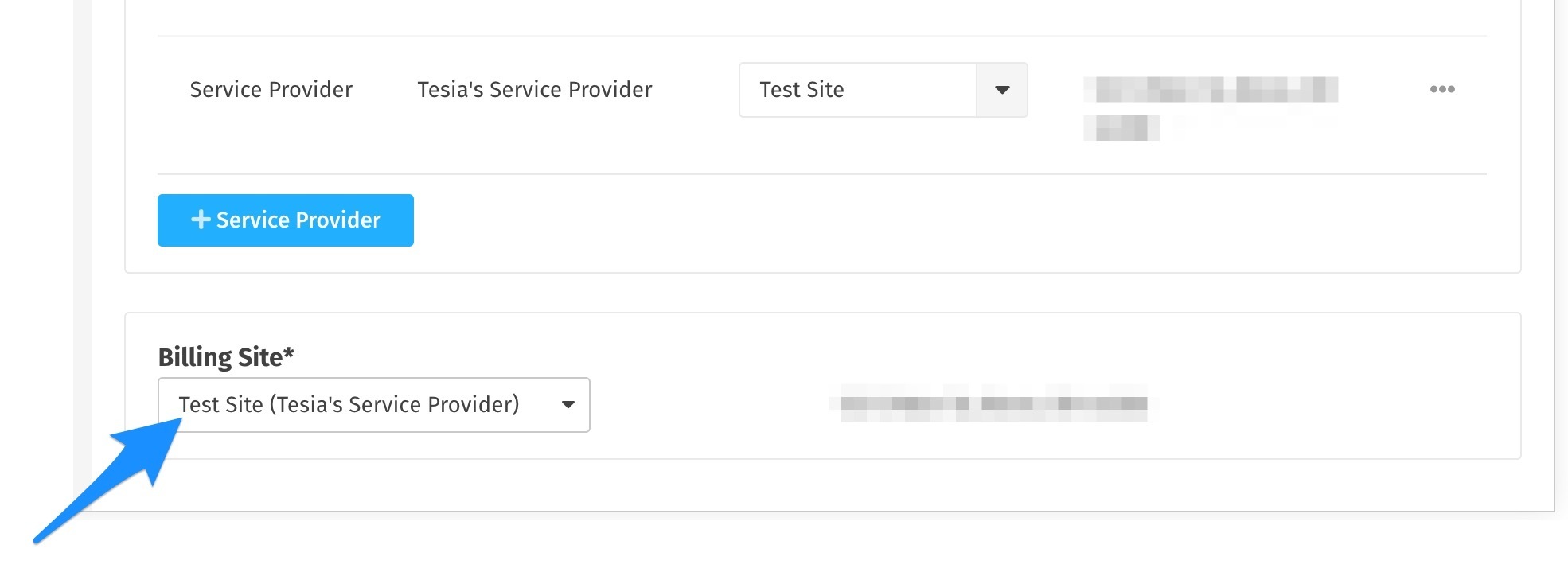
Finish the Form and Save
Follow the steps on the Waste Stream creation form and click Save. When you navigate to your Waste Stream list view in the future, you will see that these Waste Streams have the Service Provider icon.
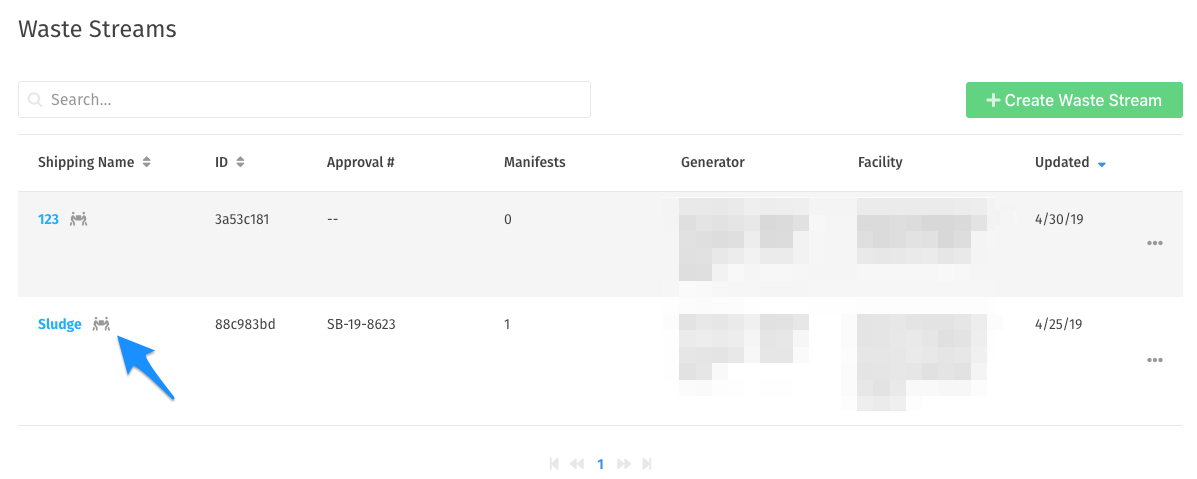
Continue through the rest of the details on the form and click Save. This waste stream will now be visible to all included Companies (except for Transporters).