How to Customize Your Dashboard
You now have the ability to choose which widgets you see on your dashboard, as well as the order in which they appear.
Written by Ryan Battles
Updated on Jun 30, 2020
Want to remove, reorder, or hide widgets from your Dashboard? This guide will show you how.
Click Customize Dashboard
At the bottom of the Dashboard screen, you'll notice a new button called Customize Dashboard. Click this button to get started.
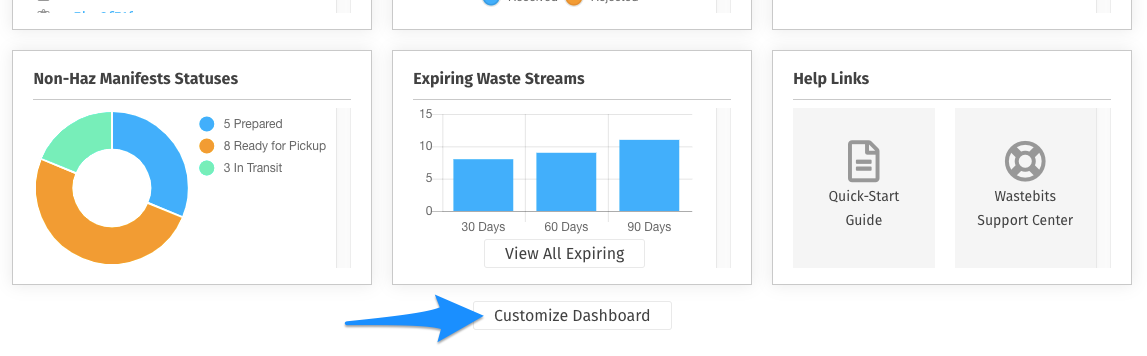
Make your Updates
Under Your Preferences choose the Dashboard option. You will then see each of the dashboard widgets, which are all on by default.
- To disable one, simply click the blue toggle button. This will move the widget to the bottom of the screen. If you want to re-enable it just click the toggle button again.
- Clicking the up and down arrows allows you to change the order in which the widgets appear on the Dashboard screen.
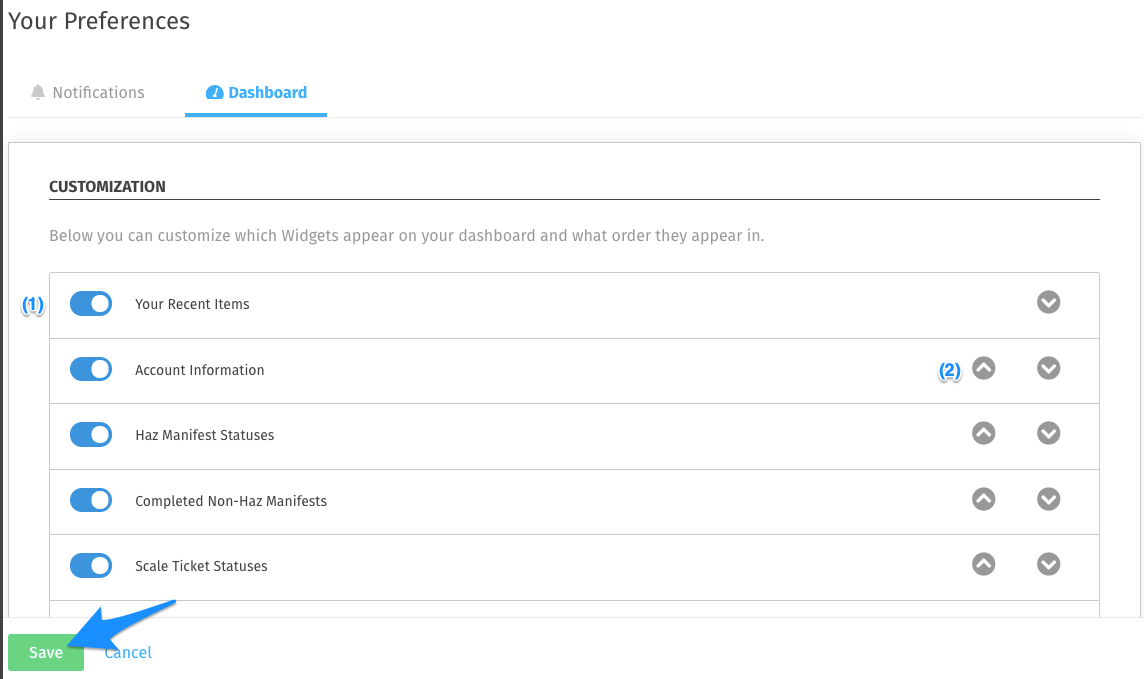
Once you’re done making changes click Save. Click the Dashboard button again to see your changes.